Ceramic Hot Keys
![]() If you own a Skutt Kiln with a KilnMaster Controller you may only be using a fraction of the features available to you. Some of the coolest features are accessed while the kiln is firing. We call these Hot Keys. Most of these give you diagnostic information that is helpful troubleshooting your kiln or just gain better insight into the actual performance during the firing. Below is a list of the Hot Keys and their functions on newer KilnMaster Controllers (ones with green display lights):
If you own a Skutt Kiln with a KilnMaster Controller you may only be using a fraction of the features available to you. Some of the coolest features are accessed while the kiln is firing. We call these Hot Keys. Most of these give you diagnostic information that is helpful troubleshooting your kiln or just gain better insight into the actual performance during the firing. Below is a list of the Hot Keys and their functions on newer KilnMaster Controllers (ones with green display lights):
1, 2 and 3
 These keys will display the temperature reading of the corresponding thermocouple on a Zone Control Kiln. Zone Control is an optional upgrade available that places a thermocouple in each section of the kiln. This allows the controller to sense when one section of the kiln is firing too hot or too cold and make adjustments during the firing.
These keys will display the temperature reading of the corresponding thermocouple on a Zone Control Kiln. Zone Control is an optional upgrade available that places a thermocouple in each section of the kiln. This allows the controller to sense when one section of the kiln is firing too hot or too cold and make adjustments during the firing.
In a 3 section kiln, the one key will display the temperature in the top section, 2 will display the middle, and 3 will display the bottom. The controller must be configured for Zone control for these keys to work.
5
The five key will display the programmed rate of rise in degrees per hour for the active segment in the program.
7
The seven key will perform an Amp check and then continue the firing. It will temporarily stop the program, turn each relay on individually and give you the amp reading. Once all the relays have been cycled on it will continue the firing. A list of the desired amp readings for each model can be found under the Library tab on the Skutt website under troubleshooting.
Each Amp reading represents a section of the kiln starting from the top. If your kiln only has two sections the 3 reading will be zero. If one of the sections that does exist comes back with a reading of Zero, chances are likely you have a relay out. If it is reading low, it may be an indication that your one or more of the elements in that section are starting to wear out. It is a little more complicated than that so if you want a complete description on how to accurately interpret the results read the white paper on Interpreting Diagnostics under the Library Tab of the website.
8
The eight key will flash 3 decimal points representing the outputs on the control board. The outputs are what tell the relays to turn on. The one on the left will represent the top section of the kiln, the middle represents the middle section and the one on the right represents the bottom section.
This is a very complex troubleshooting tool and almost always needs to be used in conjunction with other tests to gain useful information. Most likely this test will be initiated at the request of a Skutt Technician.
0
The zero key will tell you the elapsed time since the kiln was started. This can help you estimate when to be there for the ending of the program.
View
The View key will tell you what segment of a program the controller is currently running. It will also tell you what we call the “traveling set point” and the temperature of the circuit board. The traveling set point is the temperature where the kiln is supposed to be if it were keeping up with the program.
Just because you program a kiln to fire at a particular rate to a temperature does not necessarily mean it is capable of achieving that rate. It will only do the best it can. This diagnostic feature allows you to see the actual performance. Again this feature requires advanced troubleshooting skills to extract meaningful data and will most likely be interpreted by a Skutt Technician.
The Board Temperature is a very useful in determining if your kiln room is properly ventilated. It’s kind of hard to believe that the room temperature could have much impact on the temperature of the circuit board when it is sitting so close to a kiln chamber that is 2350F, but it does.
If the board temperature reaches 160F the kiln will shutoff to avoid damaging the controller. We calculate that if the room air exceeds 100F while the kiln is firing you run the risk of getting an “E-bd” error and the kiln shutting off. Often times a fan blowing on the controller is enough to prevent this from occurring.
One last feature accessed through the view key is “skip step”. This will advance any program to the next segment in the program. To activate skip step press View then ENTER and ENTER again.
Review
Review is generally used prior to pressing Start to ensure you have entered the correct program but it can also be pressed while the kiln is firing just in case you are second guessing yourself (or someone else who may have programed the kiln).
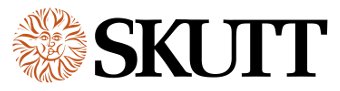




Leave a Reply
Want to join the discussion?Feel free to contribute!