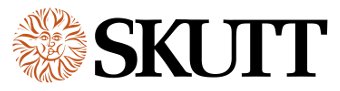Ceramic Kilns – Using the Product
KilnMaster Kilns
KilnMaster Kilns are Skutt’s line of programmable kilns designed for firing ceramics. The videos below are designed to help you through the process of programming and general use. Throughout the years certain features have been added and removed. If you do not find a video for a particular feature, you will find instructions in the manual which shipped with your kiln.
Using Your Skutt Kiln: POWERING UP THE KILN
This video shows you what to expect when you first plug in your kiln.
Using Your Skutt Kiln: LOADING THE KILN
This video shows you how to properly load the kiln so it fires evenly and makes an efficient use of the space.
Using Your Skutt Kiln: PLACING PEEP PLUGS
Peep plugs are used for venting and viewing pyrometric witness cones during the firing. This video shows you how to twist them in place so the do not fall out.
Using Your Skutt Kiln: LID PROP
If your kiln has a LidLifter installed, it will also have a lid prop. This is for propping the lid for venting or cooling. It is also used to make sure the lid does not rise during the firing.
Using Your Skutt Kiln: LID BRACE
All Skutt Kilns come equipped with a lid brace. The lid brace is designed to support the lid while you are loading and unloading the kiln.
Prepping Your Skutt Kiln: TEST FIRING
It is always a good idea to test fire every new kiln or kilns that have been repaired. The test ensures the kiln is operating correctly. It also allows the elements to properly develop an oxide layer that will help protect them against harmful fumes.
Prepping Your Skutt Kiln: COATING SHELVES
Kiln wash protects your kiln shelves from dripping glazes. If glazes drip from your pot, the kiln wash forms a protective layer that allows you to easily lift the pot off the shelf. Proper application is essential.
Kiln Loading Webinar
This video is a webinar we did on loading your kiln. While the audio is not great, the content is informative.
KilnMaster Controller: MENU FEATURES
The Menu key on your controller gives access to a host of settings, diagnostic and configuration features. This video walks you through the layout of the menu. Further videos describe the individual features and how to use them.
KilnMaster Controller Feature: RESET
The Reset feature can be used to bring your controller back to factory settings. Resetting the controller will not erase any of your stored programs.
KilnMaster Controller Feature: TWO KEY START
The “Two Key Start” feature can be activated to help prevent accidental starts of the kiln. When this feature is active it requires you to press Enter immediately after pressing Start to begin a program.
KilnMaster Controller Feature: MAX TEMP
The Max Temp feature allows you to set a maximum temperature that the kiln can be programmed. This helps prevent you or other employees from accidentally programming the kiln to enter a program with a peak temperature which could potentially melt your clay.
KilnMaster Controller Feature: CHECKING AMPERAGE
If your KilnMaster controller has a green LED display, (not red), it has a built in current sensor that can measure the amperage of each section of the kiln. This information is extremely helpful when diagnosing your kiln.
KilnMaster Controller Feature: CHECKING VOLTAGE
If your KilnMaster controller has a green LED display, (not red), the controller has a means of estimating your voltage with the kiln on and when the kiln is on. This is very helpful in determining if the voltage supplied matches that of your kiln. If the voltage drops significantly when the power is cycled on, it can also indicate potential problems with undersized wire supplying the kiln.
KilnMaster Controller Feature: TEMP SCALE SETTING
Kilns should be programmed in the factory to display temperatures in the proper scale (Fahrenheit or Celsius) for the country in which they are to be shipped. You can change it at any time by accessing this feature.
KilnMaster Controller Feature: PREHEAT
The Preheat feature is designed to be used in conjunction with a ConeFire program. Newer models are factory set with this feature turned on. Some older KilnMaster kilns had this feature toggled off. If the first step in entering a ConeFire program is not to Enter a preheat time, you may have one of these models and can toggle it back on by accessing this feature.
KilnMaster Controller Feature: STOP
While this feature seems fairly obvious, this video explains that the Stop key serves two purposes.
KilnMaster Controller Feature: START
No surprises here. Start, starts the program.
KilnMaster Controller Feature: REVIEW
This video walks through the information that displays on the controller when Review is pressed.
KilnMaster Controller Feature: CONE TABLE
The Cone Table key displays the temperatures associated with Orton Cone values. This is helpful information to access when you are entering a Ramp/Hold program.
KilnMaster Controller Feature: VIEW
The View key will tell you what segment of a program you are in while the kiln is firing.
KilnMaster Controller Feature: ALARM
The Alarm feature can be accessed to sound an alarm at a specific temperature. This is especially helpful when firing glass programs.
KilnMaster Controller Feature: DELAY
The Delay feature is used when you want to Delay the start of a program so it will end at time that is convenient for you to be present with the kiln.
Skutt Kilns Programming: BEFORE, DURING & AFTER FIRING
This video describes what you will see in the display before during and after the firing.
Skutt Kilns Programming: IDLE MODE
Idle Mode is the starting point of most interactions you will have with your controller. When in Idle Mode the kiln is not firing or being programmed.
Skutt Kilns Programming: RUNNING A STORED PROGRAM
When you enter a custom Ramp and Hold program the controller asks you to enter the program number where you want to store it. This video explains how you can recall that program so you can run it without having to re-enter it.
Skutt Kilns Programming: RAMP HOLD MODE
Ramp Hold Mode is a programming mode that allows you to enter custom programs. This video walks you through the process step by step.
Skutt Kilns Programming: CONE FIRE MODE
Cone Fire Mode is the easiest and most popular mode of programming. This video walks you through the process of entering a Cone Fire program step by step.
Skutt Kilns Programming: CHOOSING A FIRING MODE
This video walks you through the process of determining which programming mode is best for your needs.
Skutt Kilns Programming: CONE CORRELATION
Cone Correlation is a feature that allow you to enter a cone value instead of a temperature when entering the peak temperature segment of a Ramp Hold program. This tells the controller to automatically adjust the peak temperature up or down depending on how fast the kiln is firing. If the temperature is not adjusted, it is possible to over or under fire a piece. Cone Fire mode automatically does this.
Skutt Kilns Programming: Advanced Features: COOL
Slow cooling glaze firings has become very popular. When you turn the Cool feature on it will ask you to enter a one segment cooling program that will run after the kiln has reached peak temperature in a Cone Fire program.
Skutt Kilns Programming: Advanced Features: 16-Segment Program
In June of 2013 we upgraded the memory of the controller so you can enter up to 32 segments of a Ramp Hold program. The purpose of the 16 segment feature was to link 2 programs together so you could run a program with more than 8 segments. Current controllers will not display this feature in the menu anymore.
Transformer Package
The Transformer package is an upgrade you can purchase which allows you to stack 2 or 3 PK kilns and have them run on one controller. This video shows big pot potter Scott Semple loading his pot into a Transformer modified kiln.
KilnSitter Controller
Kiln-Sitter Operation
Prior to the introduction of electronically controlled kilns most kilns were controlled be a device known as a KilnSitter. This video describes how to operate the KilnSitter controller.
KMLT Controller
The KMLT is a 3 button version of the KilnMaster controller that offers most of the same features. The videos listed below walk you through installing and programming the the FireBox 8×6 kiln. There are also videos which show you how to use your kiln to fire some basic Ceramic and Glass projects. The KMLT controller also comes standard on the FireBox 8×4 and GlazeMaster kilns.
Setting up a FireBox 8×6 Kiln
This video describes the process of setting up and test firing a FireBox 8×6 kiln.
Ceramics 101
This video describes some of the basics information needed to work with Ceramics.
Glass 101
This video describes some of the basic information needed to know to successfully fuse glass.
Making a Ceramic Sushi Plate
This video describes the process of making a ceramic sushi plate.
Programming a Cone Fire program on a KMLT Controller
this video describes the process of entering a Cone Fire program on a KMLT controller.
Programming a Glass Fire Mode program on a KMLT Controller
This Video describes the process of entering a GlassFire Mode program on a KMLT controller.
Programming a PMC Mode program on a KMLT Controller
This video describes the process of entering a PMC Mode program on a KMLT Controller.
Programming a Ramp Hold Program on a KMLT Controller
This video describes the process of entering a Ramp Hold Program on a KMLT Controller.
Understanding the Basic Operation of the KMLT Controller
This video gives you an overview of how to access features and enter programs on a KMLT Controller..
Making a Fused Glass Ginger Plate
This video walks you through the process of making a simple fused glass project.
Changing the temperature scale on a KMLT Controller
This video shows you how to change the temperature scale of the display on a KMLT controller.