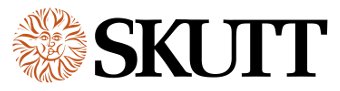Programming Your KilnMaster Controller
Entering Firing Programs
Choosing A Programming Mode
This video will help you choose which programming mode you will want to use to fire your ware.
Programming Using Cone Fire Mode
This video walks you through entering a Cone Fire Mode Program. If you have an older controller with a red LED display instead of a green LED display the only difference is it will not ask you for a Preheat time in the first step. Some controllers with red displays did have this feature but it was shipped with the feature off. To see if your controller has the preheat feature watch the video under Menu Items titled Preheat. If you have it, you can toggle it on.
Entering a Ramp/Hold Program
This video shows you how to enter a Ramp/Hold program. Newer controllers may have the ability to store up to 12 programs and use up to 32 segments.
Running a Stored Ramp/Hold Program
This video shows you how to recall and run a Ramp/Hold Program you have already entered and stored for future use.
Features
Using the Delay Start Feature
Thhis video shows you how to use the Delay feature in conjunction with your program to delay the start of the kiln so it it fires when it is convenient for you.
Programming a Temperature Alarm
This video shows you how to program an alarm to sound when the kiln has reached a specific temperature.
Using the View Key
This video shows you how to use the View Key to see which segment of the program the kiln is currently running. It will also tell you the traveling set point and the circuit board temperature.
Using the Review Key
The Review Key is used primarily to make sure you entered a program correctly before you press Start. It can also be used to go back a step while you are entering a program if you make a mistake.
Cone Table
The Cone Table key can be used to look up the temperature value of pyrometric cones. This is helpful when writing your own Ramp/Hold ceramic program. A little know fact is that it can be pressed instead of entering the peak temperature in your program so you can enter a cone value instead of temperature. This is helpful because it will force the computer to do cone correlation instead of firing to a temperature which will give you more accurate heat work.
Start
This is pretty self explanatory but one thing you may not have known is that if you hit Start, it will always run the last program you fired.
Stop
Again, fairly self explanatory. The stop key will not only stop a program that is firing. It will also return you to idle mode at any point while you a re programming and want to start over.
Popular Menu Features
How to Access, Select and Change Menu Features and Settings
This video will show you how to navigate through the Menu features and settings. For a full description of all the menu features you will need to consult the manual. We will cover the Diagnostic Features in the Troubleshooting Section of the website. Older controllers did not have a Menu button or nearly as many features. You will need to call the factory for more information if you have one of these boards.
Preheat
This feature on newer models ships in the on position which means when you enter a Cone Fire Mode program the first question it will ask you is do you want to preheat. Really old models did not have this feature but some older models shipped with this feature toggled off.
Setting the Temperature Scale to Fahrenheit or Celsius
The kilns are normally set to the temperature scale used by the country in which it is shipped. If your kiln is not set to the right scale, you can change it here.
Maximum Temperature Setting
This video shows how you can set a maximum temperature that the kiln may be programmed to achieve. This helps prevent overfires when other people are programming your kiln.
Two Key Start
Worried that someone or something will start your kiln without your approval. If you activate the 2 Key Start, the operator will have to press Start and then Enter within 1 second to Start the kiln.
Resetting the Controller
When you Reset the controller it changes any Thermocouple Offsets back to 0 and turns all Error Codes back to On. It will not effect your stored programs.
The “Cool” Feature
This feature makes it so you can enter a cooling segment at the end of a Cone Fire program. This is very popular with people who are slow cooling cone 6 glazes to achieve special effects.