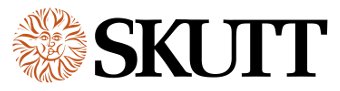Configuring Your Free App
One of the exciting features of this new controller is a tool we hope you find very valuable, a free App!
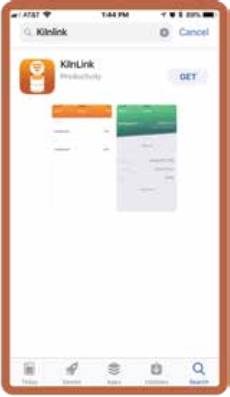 The free KilnLink® App works in conjunction with the WiFi and allows you to monitor your kiln temperature and status from your smartphone. Think how comforting it will be not to have to get out of bed or drive across town to check your kiln! Stay connected ON THE GO!
The free KilnLink® App works in conjunction with the WiFi and allows you to monitor your kiln temperature and status from your smartphone. Think how comforting it will be not to have to get out of bed or drive across town to check your kiln! Stay connected ON THE GO!
PLEASE NOTE: The free KilnLink® App only allows you to monitor your kiln temperature and status from your smartphone. It is different than a paid KilnLink® Premium plan. A paid KilnLink® Premium plan offers so much more. For more details on KilnLink® features and plan options visit skutt.com/kilnlink.
Please follow these instructions to create your Free Account and link your kiln(s).
Linking your kiln(s) will only take a few minutes.
What you need to get started
• WiFi Access
• KMT/GMT Controller (connected to your WiFi access)
• Smartphone (connected to your WiFi access)
Step 1 – Download the free KilnLink® App from your smartphone’s app store.
Step 2 – Open the app and Sign Up for your Free Account.
• Once the app has downloaded, open the app.
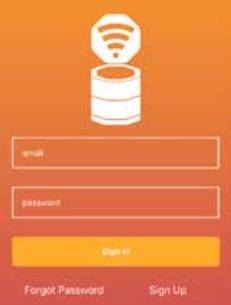
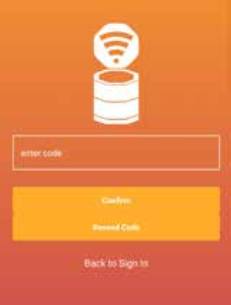 • Enter your email address and a password and select Sign Up to create your free account.
• Enter your email address and a password and select Sign Up to create your free account.
Password Requirements:
• A minimum of 8 characters
• At least one UPPERCASE letter [A-Z]
• At least one number [0-9]
• The app will send an email with a Confirmation Code to the email address you entered.
• Check your email, Enter the code and press Confirm.
Step 3 – Add a Kiln
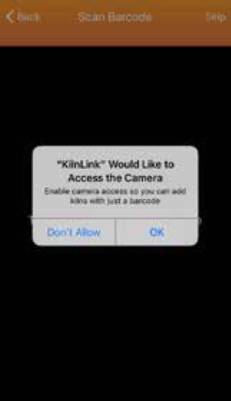
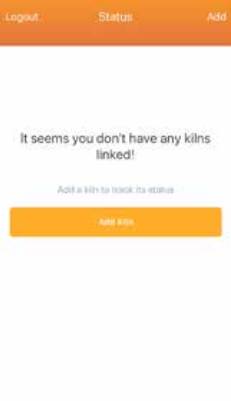
• Press the Add Kiln button and when prompted select OK to allow the KilnLink® App access to your smartphone’s camera.
The camera will then open for you to capture the Controller’s Serial Number Barcode.
• Locate the Controller’s Serial Number by pressing the Wifi icon in the top left corner of your controller’s Home Screen and select Serial Number from the menu.



• With camera access enabled, hold your smartphone a few inches away from the controller to scan the serial number barcode.
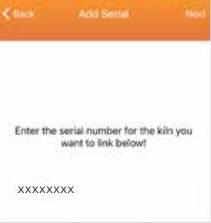 • Add Serial – When the camera scans the barcode, the controller’s serial number will pre-populate in the app screen. Press Next in the top right corner.
• Add Serial – When the camera scans the barcode, the controller’s serial number will pre-populate in the app screen. Press Next in the top right corner.
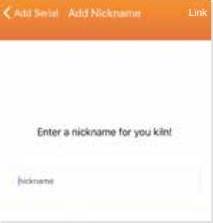 • Nickname your Kiln – In the KilnLink® App, Enter a Nickname for your kiln and select Link in the top right corner of the App.
• Nickname your Kiln – In the KilnLink® App, Enter a Nickname for your kiln and select Link in the top right corner of the App.
Congratulations, you have linked your kiln!
To link additional KMT/GMT controllers, follow the same steps.
Add Users and Manage Permissions by Kiln
Kiln Owners have the ability to share your kiln(s) status with other users.
• First, select the kiln you want to share by pressing on the kiln name.
• From the kiln Details screen, select the gear icon ![]() in the top right corner to view Permissions for the selected kiln.
in the top right corner to view Permissions for the selected kiln.
Note: From the Permissions Menu, you can Add and Remove users and Unlink the kiln.
• Select the menu icon ![]() from the top right of the Permissions screen and select Add User.
from the top right of the Permissions screen and select Add User.
• Enter an email address for the new user you want to share with and press Add User.
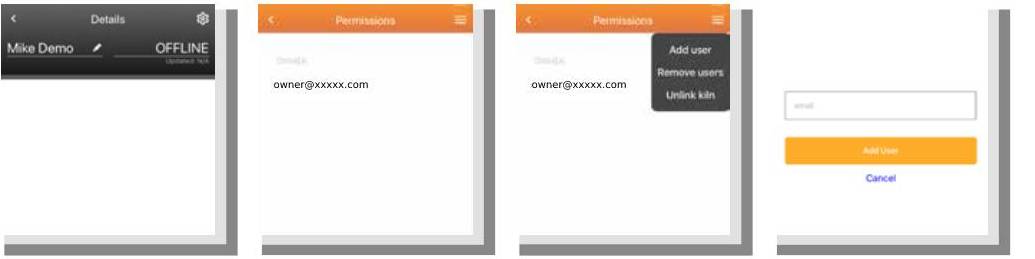
So Much More – KilnLink® Premium offers so much more!
For more detail and data plan options visit skutt.com/kilnlink.